Photoshop Brushes by default, saved in a specific file known as: .ABR file format.
Here is how to install Photoshop Brush:
Download the Photoshop Brush set that you find from my Blog or another site, and extract the Winrar file into ABR file. Save it into your computer hardisk.
Open your Adobe Photoshop and find the Brush Tool

Below the menu bar, you can find Brush Tool menu option and click on tiny arrow that I’ve marked with circle.

You will soon find another Brush Tool submenu option and again, click on tiny arrow that I’ve marked with circle.
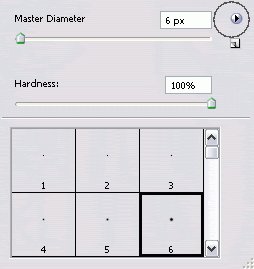
A Brush Tool tray options will shown, and choose Load Brushes.
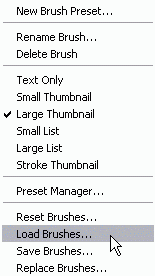
A new set of brushes will be appearing after the previous default brushes.
If you want to have sort of new set brushes only, then you can choose Replace Brushes
That’s it, you can start to use the brushes now!
I will write a post about my photoshop brush in few days ahead. You can download 7 brushes set in an archive file for free. So don't missed out for my next post by subscribing to my feed!
If you like my tutorial series, please drop a comment and subscribe to my feed!

Nice quick, easy tutorial. Great reference....
ReplyDelete--Steve
Thanks for the tutorial!!! I wouldn't have been able to download without it!
ReplyDeleteGreat tutorial - I'm going to go try it! Thank you.
ReplyDeleteI adore your designs! I am wanting to set up an intriguing banner for my shop. I played around with your floral designs, but think you would be SO much better at coming up with something BEAUTIFUL. Would love to discuss this with you. Tracey
ReplyDeleteSteve and Christina,
ReplyDeleteHappy that we can help you with this tutorial! Don't for get to coming back next time :)
Bella,
Thank you for the nice comment :) Feel free to contact us if you want to discuss about your banner design. You can send us email, or chat using GTalk or Yahoo. Happy weekend!
You are great. Thanks for the tutorial. Awesome designs.
ReplyDeleteThank you for the grace in your work and sharing. I wish more were like you.
ReplyDeleteChris Elliott onecoolearth.org
I just read your tut on how to install your brushes & it has helped me understand this better than any I've read to date.
ReplyDeleteThank you so much & I've bookmarked your site for use much more often.
Sending thank you's from Missouri.
Hi I'm using your floral brush template in my poster. Will send you a copy when I'm finished. If I forget, do send me a reminder at littlepixyboots@gmail.com
ReplyDeleteI'm just learning PS & I do appreciate this very helpful tutorial
ReplyDeleteThank you so much for your time