Step 1 - Optimizing the use of Magic Wand Tool
I recommend this tool, because it is easiest and fastest tool for the beginners. One thing to remember is that this tool will work optimize if you adjust the object color channel a little bit. The purpose is to find a sharp contrast between the main object and its background, so it would easily picked by the Magic Wand Tool based on its hues sample color and contrast.
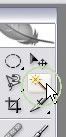
Find the Color Channel and choose the most contrast hues among the other channels, here I pick Red Channel.
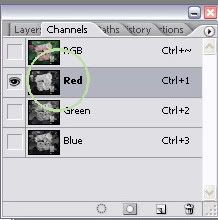

Set the Magic Wand Tool tolerance in the range of 50, then put this tool on any area of your main object. You will find your main object 85% selected automatically.


Back to the RGB Channel and see how it is done in colored mode.
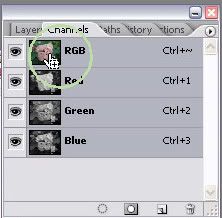
As you can see, it is not yet a perfect 100% finished selection. You can add sub selection inside the main object using Elliptical Marquee Tool. Just hold the shift key and drag your mouse at the same time to add selection inside and alt key to subtract.
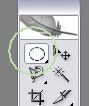

A finished selection will look like this:


No comments:
Post a Comment
If you like Graphic Identity's articles & our free design box, please drop your comment or subscribe Thank you :)