Make it a clear selection now by setting up smoothness and its feather.
Enter the menu Select > Modify > Smooth, and type 1 inside the dialogue box.
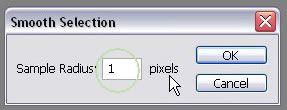
Enter the menu Select > Feather for 2 pixels feather radius.
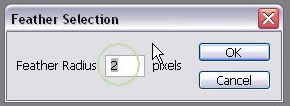
Go the menu Select > Inverse and press Delete key after you duplicate your main object's layer.
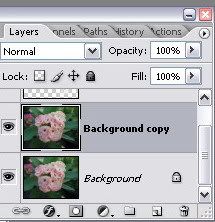

The result of these sort actions will show like this:


I subscribe to your article, and waiting for the next...Thanks...
ReplyDelete